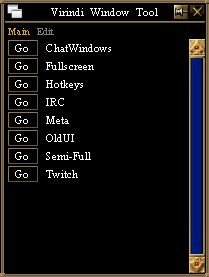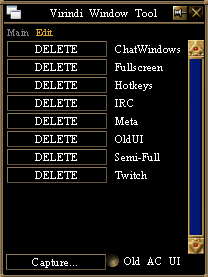Difference between revisions of "Virindi Window Tool"
m |
(→Chat Commands) |
||
| (One intermediate revision by the same user not shown) | |||
| Line 21: | Line 21: | ||
This feature is enabled/disabled either through the checkbox on the edit tab, or through "/vwt oldui" and "/vwt newui" toggles. | This feature is enabled/disabled either through the checkbox on the edit tab, or through "/vwt oldui" and "/vwt newui" toggles. | ||
| + | |||
| + | == Chat Commands == | ||
| + | /vwt capture filename | ||
| + | /vwt apply filename | ||
| + | /vwt refresh | ||
| + | /vwt oldui | ||
| + | /vwt newui | ||
Latest revision as of 01:19, 21 July 2015
- Must be running Decal 2972 or higher, with Virindi Views
Virindi Window Tool allows you to save the location and size of all windows, and apply them using a simple Button in the UI
It works for both VVS windows and AC floating UIs.
All visible VVS windows are saved by the profile, including non-pinned windows.
Upon clicking the "Capture" button your chat bar will open with /vwt capture. Type a name for your Layout and press enter
You will receive confirmation that the file was saved in your chat
[VWT] Wrote profile Classic (C:\Users\HP\Documents\Decal Plugins\Virindi Window Tool\Classic.vwt)
You can also Re-size and Pin the Window Tool to make it like a Mini-Remote
Old style AC UI
Virindi Window Tool now features an implementation of the old game UI, which automatically places the game windows the way they were before the floating ui update.
This feature is enabled/disabled either through the checkbox on the edit tab, or through "/vwt oldui" and "/vwt newui" toggles.
Chat Commands
/vwt capture filename /vwt apply filename /vwt refresh /vwt oldui /vwt newui