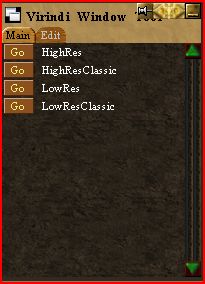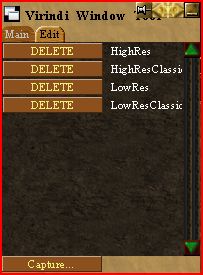Difference between revisions of "Virindi Window Tool"
From VirindiPlugins
m |
|||
| Line 1: | Line 1: | ||
| − | *Must be running Decal 2972 or higher, with [[Virindi Views]] | + | *;;;;;Must be running Decal 2972 or higher, with [[Virindi Views]] |
Virindi Window Tool allows you to save the location and size of all windows, and apply them using a simple Button in the UI<br> | Virindi Window Tool allows you to save the location and size of all windows, and apply them using a simple Button in the UI<br> | ||
| Line 7: | Line 7: | ||
Upon clicking the "Capture" button your chat bar will open with /vwt capture. Type a name for your Layout and press enter<br> | Upon clicking the "Capture" button your chat bar will open with /vwt capture. Type a name for your Layout and press enter<br> | ||
You will receive confirmation that the file was saved in your chat | You will receive confirmation that the file was saved in your chat | ||
| + | |||
[VWT] Wrote profile Classic (C:\Users\HP\Documents\Decal Plugins\Virindi Window Tool\Classic.vwt) | [VWT] Wrote profile Classic (C:\Users\HP\Documents\Decal Plugins\Virindi Window Tool\Classic.vwt) | ||
| − | [[File:VWTMain.JPG]] [[File:VWTEdit.JPG]] | + | |
| + | |||
| + | You can also Re-size and Pin the Window Tool to make it like a Mini-Remote | ||
| + | |||
| + | [[File:VWTMain.JPG]] [[File:VWTEdit.JPG]] [[File:VWTSmall.JPG]] | ||
Revision as of 18:48, 23 June 2013
- Must be running Decal 2972 or higher, with Virindi Views
Virindi Window Tool allows you to save the location and size of all windows, and apply them using a simple Button in the UI
It works for both VVS windows and AC floating UIs.
All visible VVS windows are saved by the profile, including non-pinned windows.
Upon clicking the "Capture" button your chat bar will open with /vwt capture. Type a name for your Layout and press enter
You will receive confirmation that the file was saved in your chat
[VWT] Wrote profile Classic (C:\Users\HP\Documents\Decal Plugins\Virindi Window Tool\Classic.vwt)
You can also Re-size and Pin the Window Tool to make it like a Mini-Remote