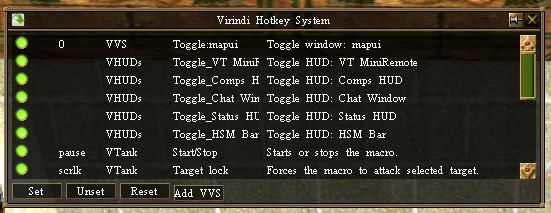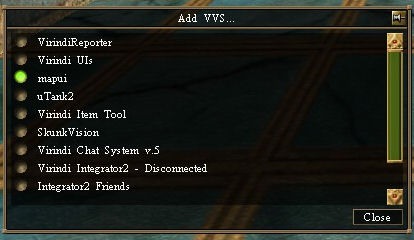Difference between revisions of "Virindi Hotkey System"
From VirindiPlugins
Darktorizo (talk | contribs) |
|||
| Line 5: | Line 5: | ||
Options available: | Options available: | ||
| − | * Set: Click on a rule in the main dropdown and click Set, then press whatever hotkey you want it set to. | + | * '''Set''': Click on a rule in the main dropdown and click '''Set''', then press whatever hotkey you want it set to. |
| − | * Unset: | + | * '''Unset''': Clear the selected hotkey so that no key triggers it. |
| − | * Reset: | + | * '''Reset''': Resets the selected hotkey to the default specified by the plugin. |
| − | * Add VVS: Allows you to add hotkeys | + | * '''Add VVS''': Allows you to add hotkeys to open/close any [[Virindi Views]] window. |
[[image:VHS_AddVVS.jpg]] | [[image:VHS_AddVVS.jpg]] | ||
| − | |||
| − | |||
| − | |||
| − | |||
| − | |||
| − | |||
| − | |||
| − | |||
| − | |||
| − | |||
| − | |||
| − | |||
| − | |||
| − | |||
Revision as of 19:20, 15 February 2011
Virindi Hotkey System (VHS) allows you to set hotkeys to perform functions within the various Virindi Plugins.
Options available:
- Set: Click on a rule in the main dropdown and click Set, then press whatever hotkey you want it set to.
- Unset: Clear the selected hotkey so that no key triggers it.
- Reset: Resets the selected hotkey to the default specified by the plugin.
- Add VVS: Allows you to add hotkeys to open/close any Virindi Views window.